Table of Contents
DOCSMANUAL INSTALLATION OF BROWSER EXTENSION
Manual Installation of Browser Extension
Loading last updated info...
If you are unable to access the Chrome Web Store (for example, if you are in China), you can install the extension manually using this guide.
Note: This method is intended for testing purposes and requires Developer Mode. For the best experience and automatic updates, install it from the Chrome Web Store
Installation Steps
Step 1: Download the CRX File
- Download the YakShaver Extension CRX File
- The file will be saved into your Downloads folder
- Chrome will attempt to install the extension automatically and show a notification saying you cannot install it, but don't worry we will install it manually in the next steps
Step 2: Open Chrome Extension Management
- Open Chrome and in the address bar, type
chrome://extensions, it’ll open the Chrome Extensions page - Make sure that “My extensions” is selected in the sidebar
- Enable "Developer mode" on top right
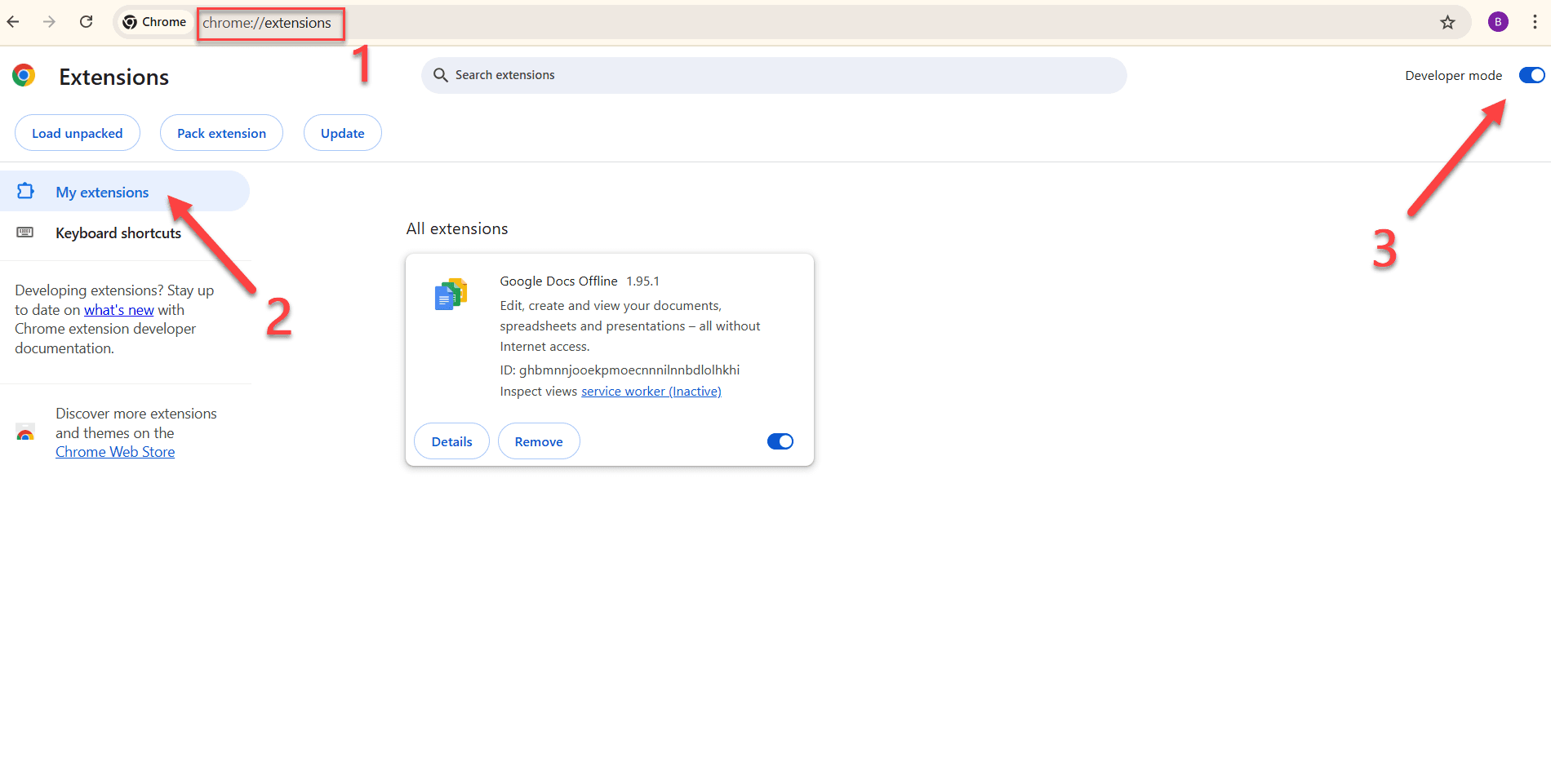
Figure: Chrome Extensions page | Enable “Developer mode”
Step 3: Install the Extension
- Now, go to the folder where you saved the YakShaver Extension CRX File
- Drag & drop the file from there anywhere onto the Chrome Extensions
- Finally, confirm the installation

Figure: Dragging the extension file onto the Extensions page
After successful installation, you should see:
- YakShaver listed in your extensions at chrome://extensions/
- The extension status should show as "Enabled"
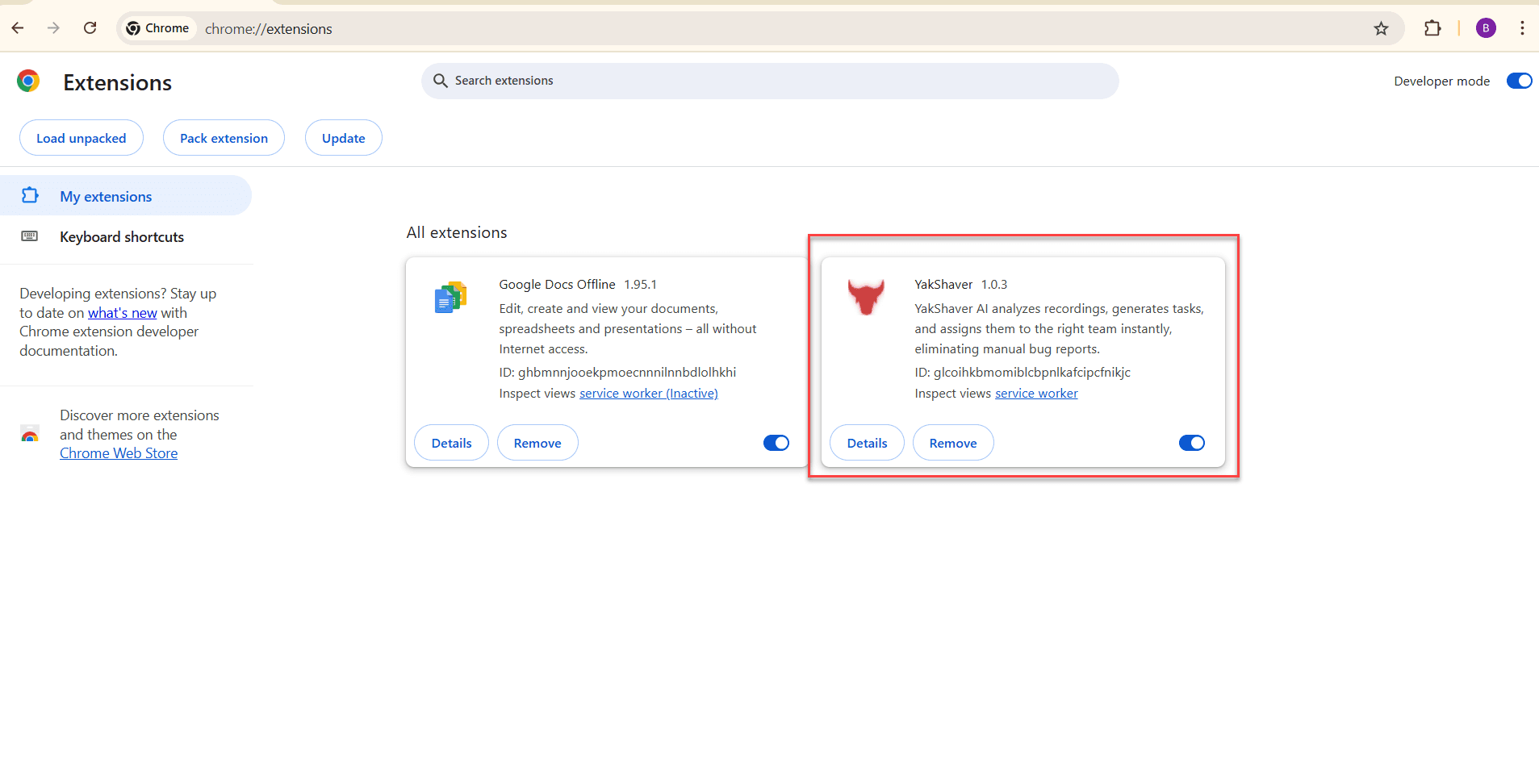
Figure: Extension is installed successfully